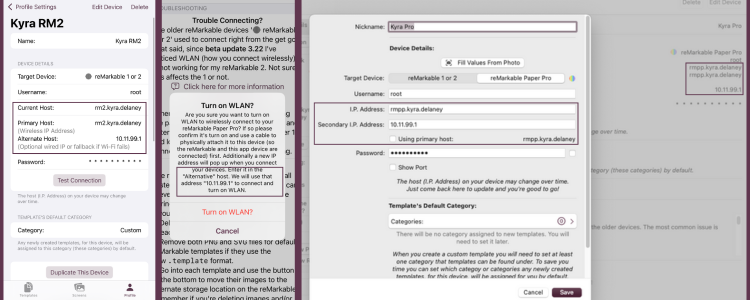
Simply Customize It: Smoother WLAN Connections for reMarkable 2
Sometimes it’s the little tweaks that make a big difference especially when you’re juggling I.P. addresses on a reMarkable tablet.
Switching Hosts Just Got Simpler
This update started when I realized something had changed with the reMarkable 3.22 beta: WLAN was now turned off by default on my reMarkable 2. This used to only be the case for the Paper Pro, but now it looks like older devices are joining in too.
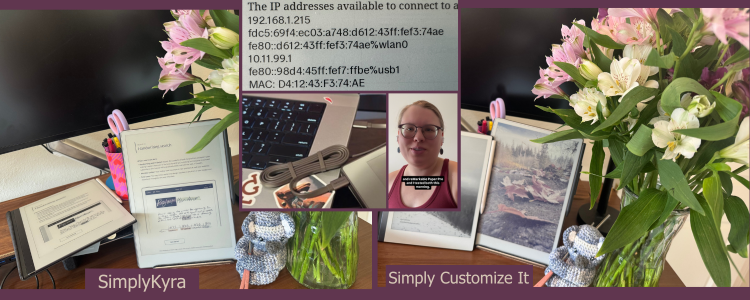
After solving it for me I created a video about how I got it working again using Simply Customize It and how you could get it working through the command line. I then shared it with you on my socials and through my blog and email updates.
I started by making a quick change to the app making sure the existing Enable WLAN button was available for all device types, not just the Paper Pro it used to be for. If you’ve used SSH before, you know the dance: plug in your tablet, get the wired IP, connect via USB, and run rm-ssh-over-wlan on.
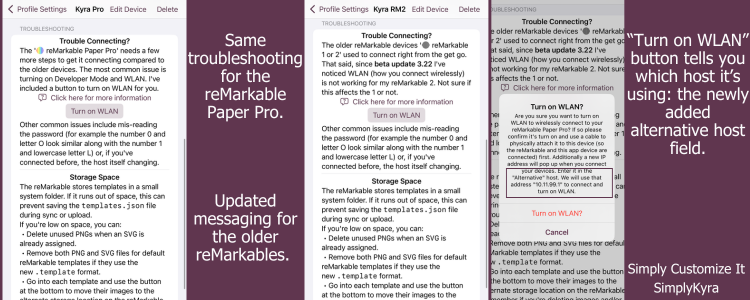
WLAN button visible for any reMarkable type instead of limiting it to the Paper Pro.But during filming and further upon testing I realized how frustrating it was to overwrite your host with the wired one and switch it back after turning on WLAN. As such, I added something better that should make your workflow smoother:
Alternate Host Field
Store both your current and wired I.P. addresses at once! Your current I.P. address isn't touched but there's now a second field labelled Alternate/Secondary that can store another I.P. address. By default it's only used by the WLAN button so you can ignore this unless you want an alternative I.P. address or want to use the button.
Smart Host Toggle
With the secondary I.P. address added I realized you may want to switch which one you use. By default this is set to use your current one so you don't need to do anything.
That said, if you ever find yourself switching between WiFi and a tethered wired connection you can simply flip the switch and see which address will be used throughout the app!
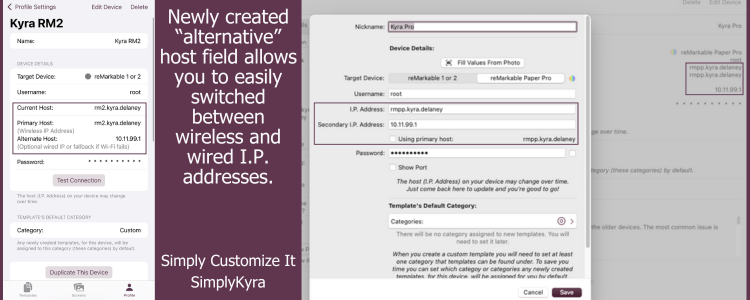
Other Minor Updates
- Added a reminder about
WLANand using the right host to the alert when you have trouble connecting. - Added a new app icon for compatibility with upcoming OS 26 versions.
- Polished up small details based on recent work in other apps.
What’s Next?
This update focused on removing a small-but-annoying friction point for power users. I'm close to releasing a new app Simply Remember It so my next priority is to update this app using the knowledge I've since learned to improve and make it simpler to understand.
Please reach out via the comments below or through email to let me know if this I.P. address toggle makes your life easier, if there's a feature you'd love to see, or if there's an area you think could be simplified.
And overall I hope you're having a really great day!
Did this save you time?


