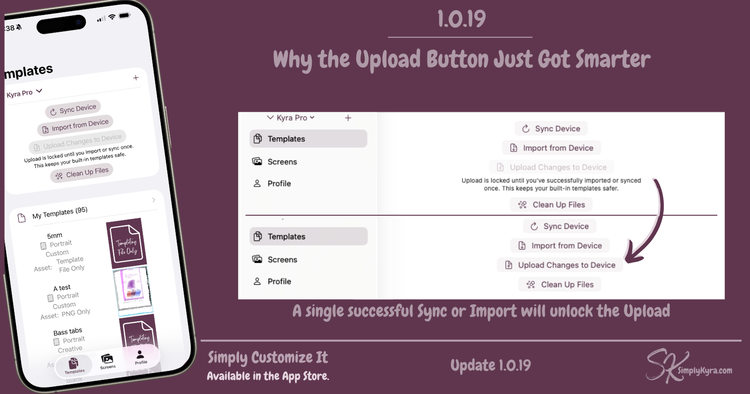
Simply Customize It 1.0.19: Why the Upload Button Just Got Smarter
One of the most common questions I’ve received lately comes from new users who create their first custom template, tap Upload, and then realize their built-in reMarkable templates have vanished.
It’s an easy mistake to make and a stressful one to experience. When you uploaded without importing or syncing first Simply Customize It assumes your custom templates were the only ones you wanted. In doing so, it removes the reMarkable-only templates, causing all the defaults to disappear.
When you get both an email and a one-star review mentioning lost templates in the same week you definitely know it’s time to do something… so I did. There’s now a safeguard in place that, hopefully, fixes this for good. 💕
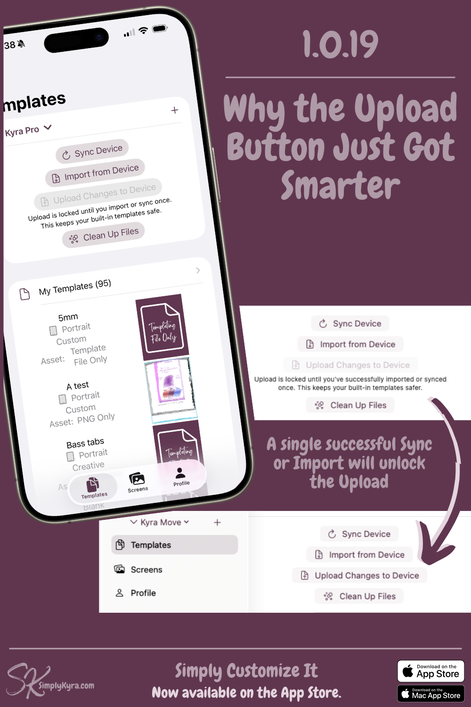
🧩 What Was Happening
When you tap Import Simply Customize It first reads in your reMarkable’s existing templates.json file: the one that lists every template on your device. It compares that list to what’s in the app, adds any missing templates, and then downloads any missing or mismatched files (PNG, SVG, or .template). This makes sure everything stays up to date with your device.
When you tap Sync the process starts the same way. Simply Customize It reads your reMarkable’s templates.json file, adds any missing templates to the app, and then backs up the existing JSON file (just in case). It builds a new combined file from what’s in the app, writes that back to your reMarkable, and checks that both sides have matching template images. If an image differs, the reMarkable version is kept and imported into the app.
The Upload button works differently. It’s designed for when you’ve changed a template’s image or data inside the app and want to push that update to your reMarkable.
In this case Simply Customize It doesn’t read from your device first. Instead, it builds a fresh templates.json file based on the app’s contents and, after creating a quick backup, uploads it to your reMarkable. It then checks each image file and assumes the app’s version is the correct one removing any default template images that aren’t in the app.
If your built-in templates haven’t been imported or synced yet, they’re left out of the process and that’s why they disappear.
🔒The New Safeguard
Starting in this update the Upload button is automatically disabled for everyone by default and any newly created devices going forward.
But don't worry! Simply importing or syncing successfully once with your reMarkable re-enables it and, after that, everything works exactly as before.
This ensures that Simply Customize It already knows about all your templates (both built-in and custom) before it can ever overwrite them.
When locked, you’ll now see a short message below the button explaining why:
Upload is locked until you import or sync once. This keeps your built-in templates safe.
It’s a small change, but it prevents the single most common (and painful) new-user issue I’ve seen since launch.
💡 Why This Approach
I wanted a solution that protects new users without frustrating those who’ve already been using the app for a while.
I considered a few alternatives:
- A double confirmation felt repetitive and didn’t actually solve the issue as people often click through “Yes” buttons without reading. Adding a “disable warning” toggle would just create extra steps for anyone already familiar with the app.
- Rewording the alert wouldn’t help users who skim or skip reading it.
- Guessing who had already imported or simply created many custom templates risked false positives (and negatives).
Instead, the one-time safeguard felt simplest and most reliable:
If the app hasn’t imported or synced from your reMarkable yet, Upload stays off. Once it’s been done successfully, everything works normally again.
It’s a gentle reminder for existing users, a learning safeguard for new ones, and invisible for those who imported during onboarding... protective without being restrictive.
🧹 While I Was Here…
This update inspired me to polish the confirmation messages for Import, Sync, Upload, and Clean Up so each button clearly explains what it does.
Here’s a quick summary:
| Action | What It Does |
|---|---|
| Import | Reads your reMarkable’s templates into the app so nothing is lost later. |
| Sync | Updates both ways. If an image differs the version on your reMarkable is kept. |
| Upload | Replaces templates on your reMarkable with those in the app. Caution: templates not in the app are removed. |
| Clean Up | Run after a reMarkable update (before importing) to remove old PNG, SVG, or .template files no longer needed. Custom templates stay safe. |
These alerts now use shorter sentences and simpler phrasing, making them easier to understand for everyone.
I also refreshed the alerts for importing and uploading screen images (and groups of screens). During testing, I realized auto-navigation wasn’t working in the tab view on iPhone and iPad... so I fixed that too.
💬 Wrapping Up
This small safeguard should make Simply Customize It even safer and easier to use... especially for first-time users or anyone setting up a new reMarkable device.
If you’ve already been using the app all you’ll need to do is import or sync successfully once, and everything will continue to work exactly as before.
As always, thank you for the feedback and bug reports that help me keep improving Simply Customize It. Please keep reaching out... I truly appreciate how the community continues to shape the app for the better. 💕
If you’ve found Simply Customize It helpful a quick App Store review makes a huge difference and helps others discover it too.
And, as always, I hope you’re having a great day!
If you’re interested in getting any of my future blog updates I normally share them to my Facebook page and Instagram account. You’re also more than welcome to join my email list located right under the search bar or underneath this post.
Did this save you time?

