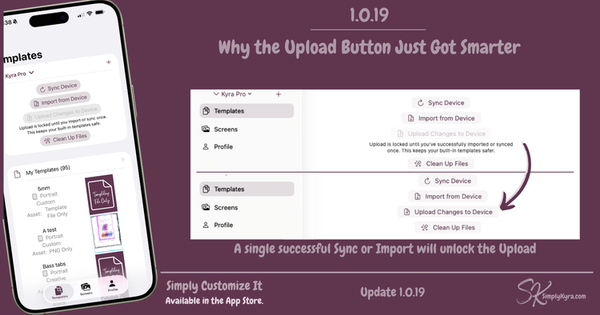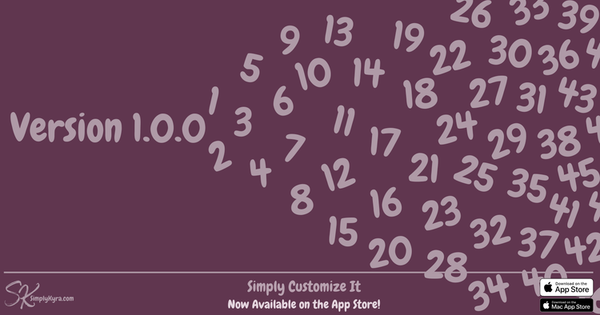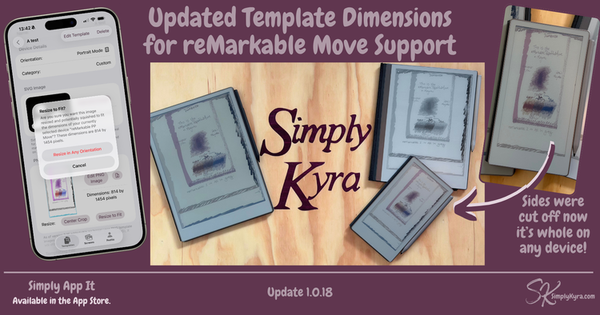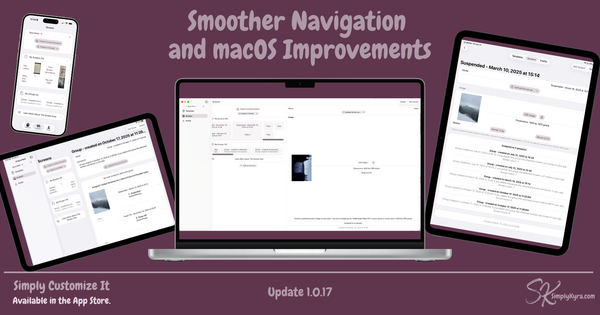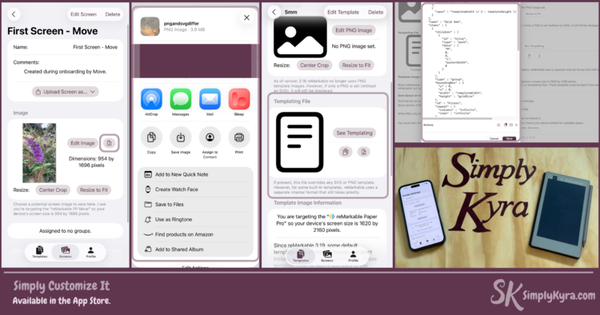Simply Customize It!
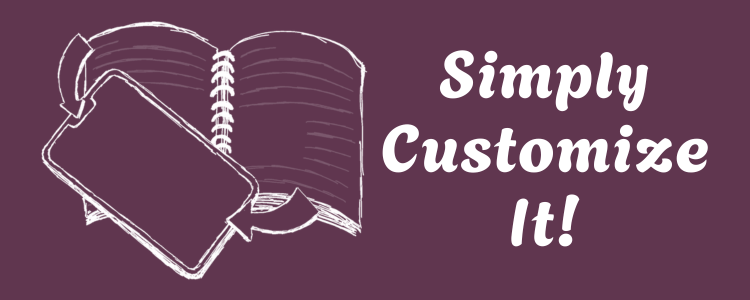
Make Your reMarkable Work Your Way
Customize templates and screens with ease! Theres no SSH and no coding required.
Designed by a fellow reMarkable user to simplify what used to be a hassle.
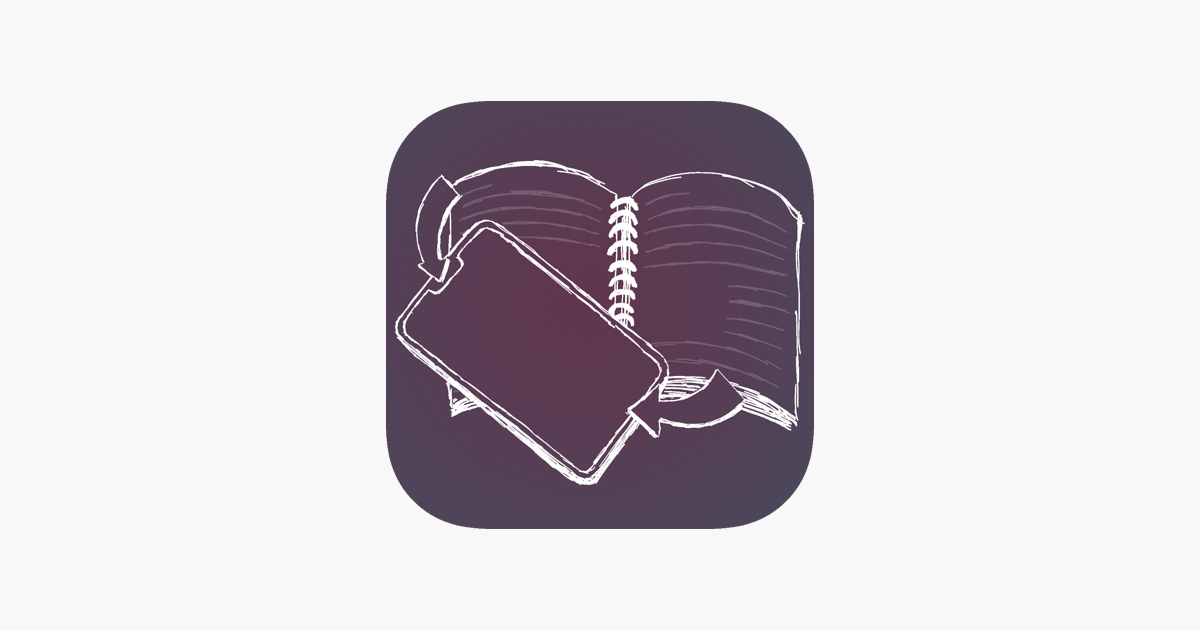
What You Can Do
- Upload and manage custom templates
- Set personalized sleep and other screens
- Restore your custom setup after firmware updates
- Use cable or Wi-Fi connections
- Manage multiple devices
Whether You’re...
- Designing your perfect planner from scratch
- Adding a calming photo to your sleep screen
- Logging patient notes with custom medical templates
- Creating a minimalist homeschool setup
- Someone who wants your device to reflect you
- Tired of manually fixing things after every firmware update
- Avoiding SSH and just want things to work
... Simply Customize It saves you time and makes it easy.
What People Are Saying
📱App Store Reviews for iOS
These reviews show up in the App Store in iOS:
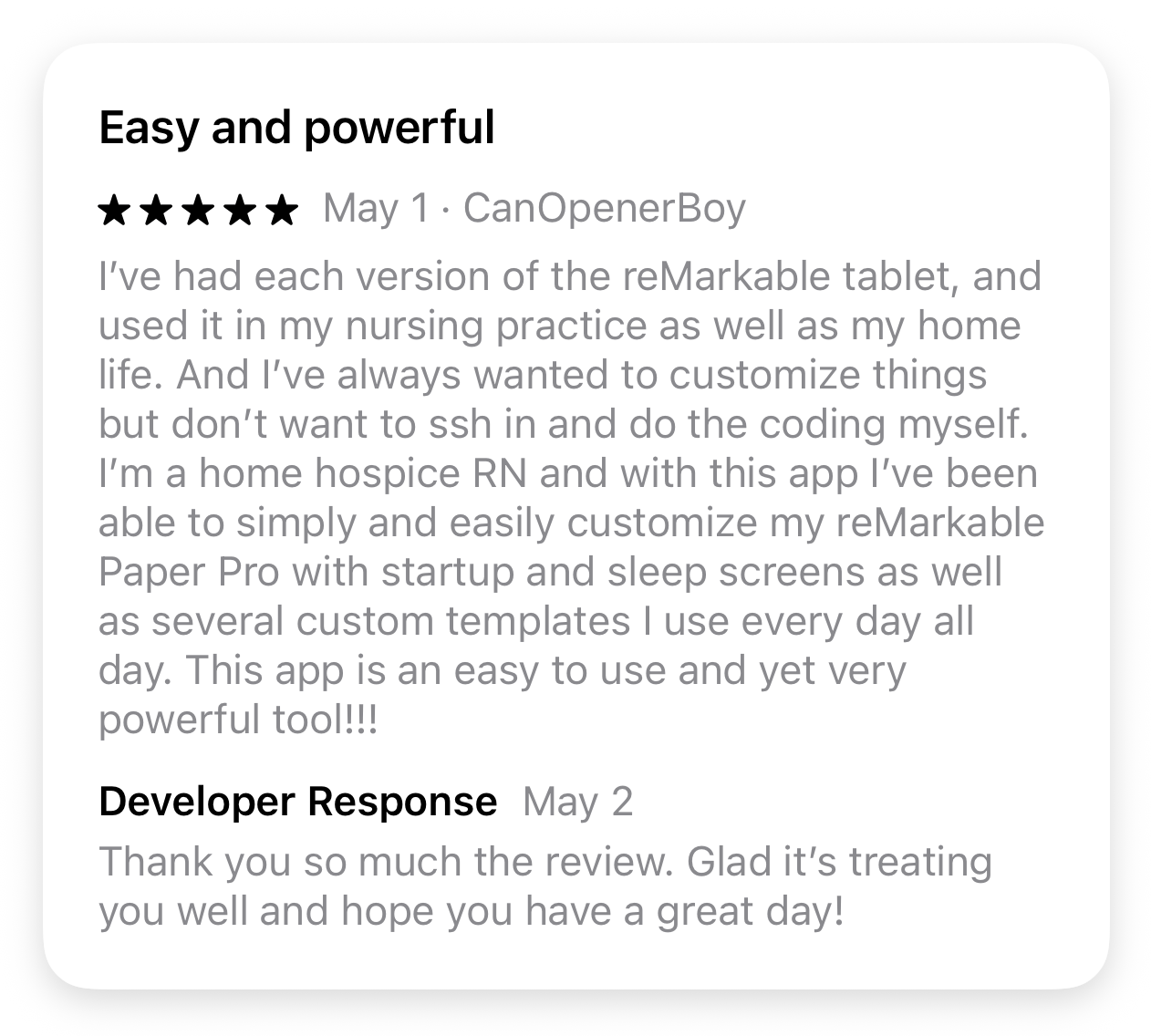
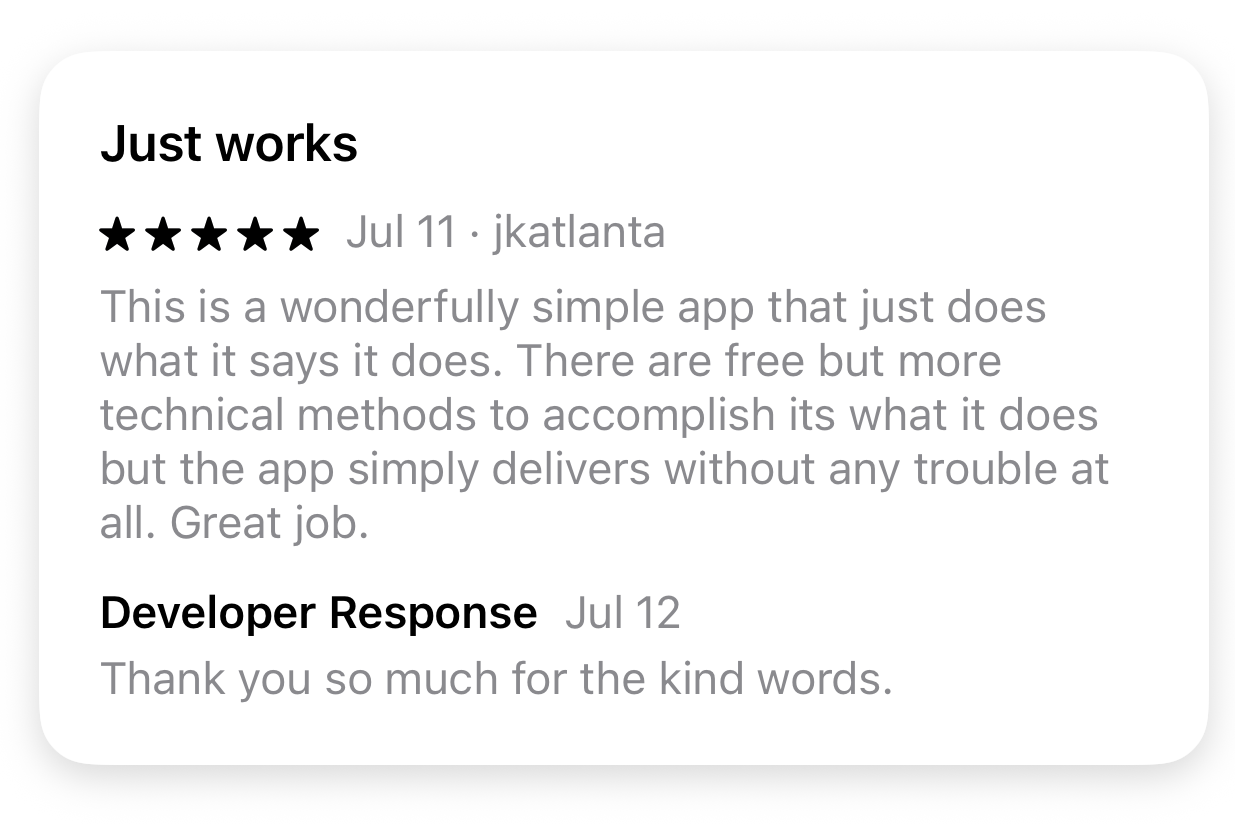
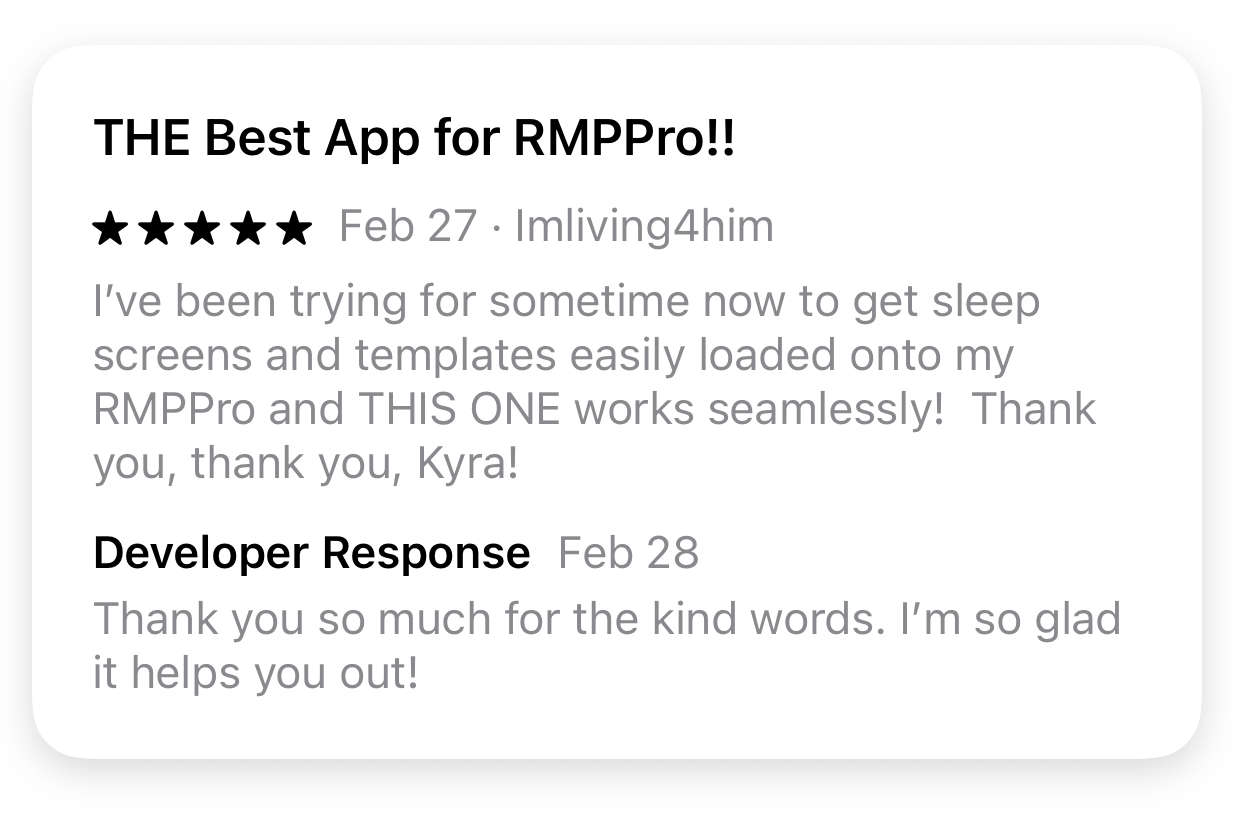
💻 macOS Feedback
I reached out to Apple and learned that macOS reviews need to reach a certain (unspecified) threshold before they appear publicly in the App Store.
That said, in the interest of full transparency, here are the reviews I’ve received for the Mac version of Simply Customize It, as seen in App Store Connect:
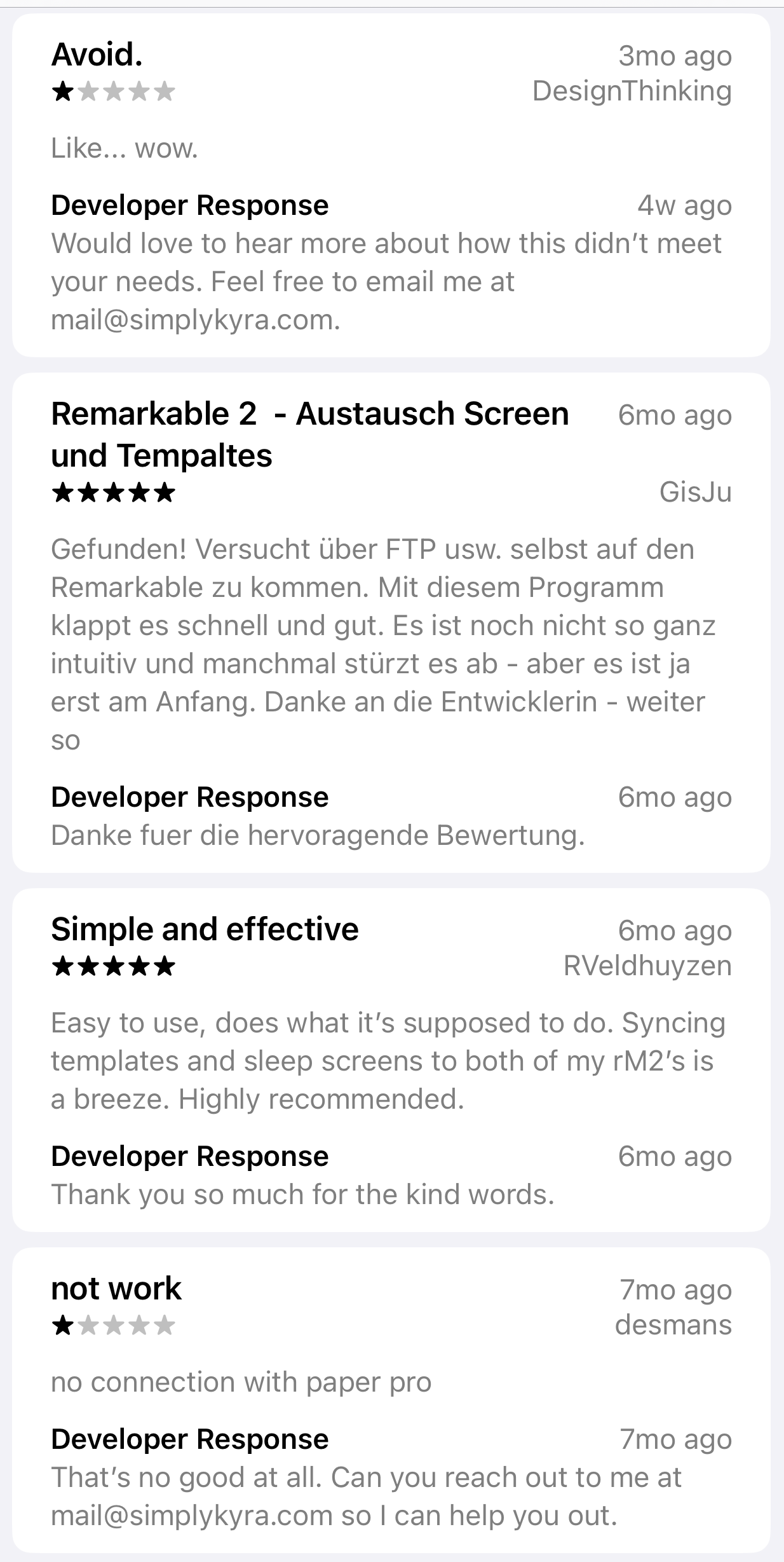
Thank You for the Feedback
Whether through the App Store, an email, Facebook, or Reddit thank you to anyone who's taken the time to share your thoughts. Your feedback shapes the future of this app and means the world to me.
Meet the Maker
Hi, I’m Kyra!

I’m a developer, blogger, and reMarkable enthusiast who loves turning friction into flow. Like many of you, I fell in love with the reMarkable for its simplicity, but quickly found myself wanting it to feel a little more me.
Why I Built It
Swapping out the default sleep screen was my first step. That led to uploading custom templates, writing blog posts, answering community questions, and eventually creating an app to make the process easier for everyone else, too.
Simply Customize It takes the guesswork out of personalizing your reMarkable. Whether you want a calming image on your sleep screen or a planner layout that fits your brain, this app makes it simple, fast, and flexible.
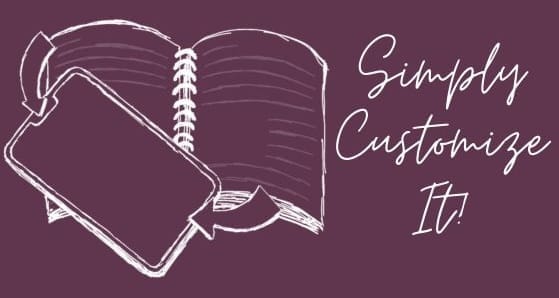
As a fellow reMarkable user, I get the desire to make your device truly yours... and I’m here to help you do just that.
Dive Deeper

Here’s how Simply Customize It came to be... and why I’m still building it today.
Thanks for being here and for supporting indie software like mine!
Legal Info
I’ve published a privacy policy and Terms of Use for the app. Feel free to review them anytime.
Take a Peek Inside
I put together some quick videos to show how Simply Remember It works across iPhone, iPad, and Mac... plus a few short reels to highlight specific features.
Here’s the full playlist:
Have a question or want to see a feature covered in a future video? Let me know!
Questions?
Check out the Frequently Asked Questions (FAQs) or email me directly at mail@simplykyra.com. I’m happy to help.
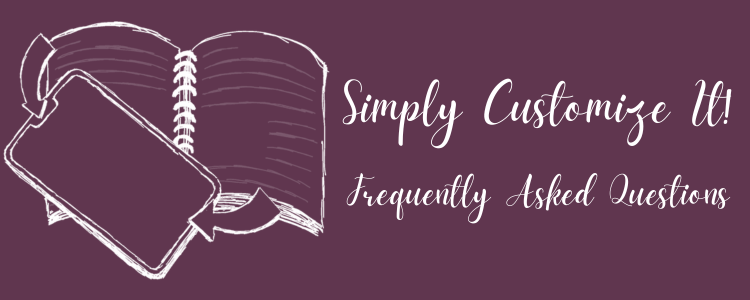
Start Customizing - no SSH required!
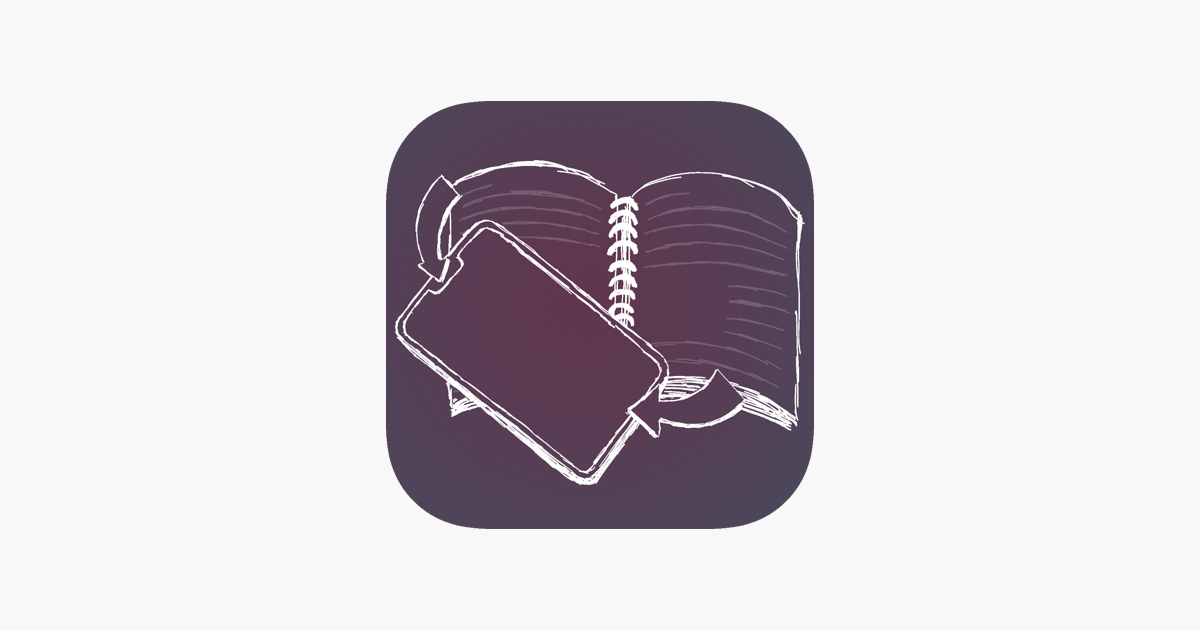
Want More?
You can find all of my reMarkable-related posts here.