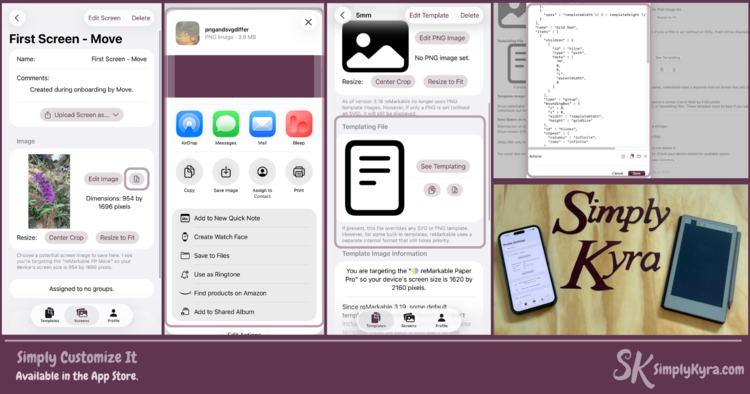
Big Update: Support for rmPP Move, Editable Templates, and Asset Downloads
Ever stumbled across a .template JSON file and wondered what to do with it? Now you don’t have to wonder... you can simply paste the text, upload the file, or even edit it with built-in validation all directly inside Simply Customize It.
This update also brings full support for the new reMarkable Paper Pro Move, squashes a lingering bug, and introduces the ability to download PNG and SVG assets. Whether you’re a casual user or a power user I hope this release makes your workflow easier, faster, and a whole lot more flexible.
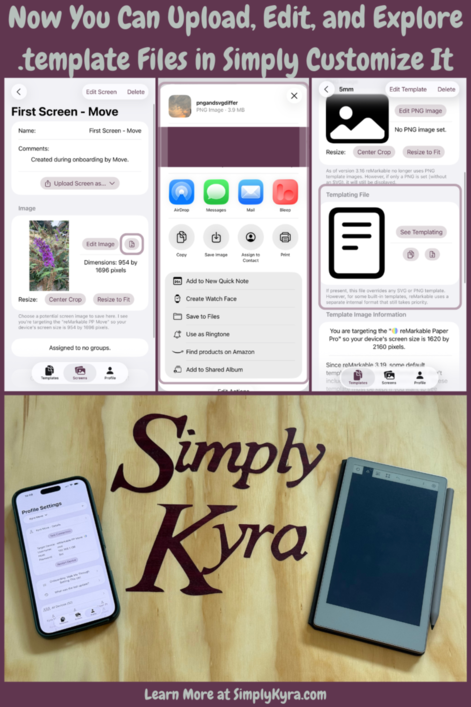
TLDR
Now supports:
✅ Editable .template files
✅ SVG/PNG/template downloads
✅ Tested with the reMarkable Paper Pro Move
✅ Bugs squashed
Backstory
The “Missing Category” That Led to a Major Feature
When testing a small update recently, I thought I hit a major bug: a newly created category wouldn’t show up on my reMarkable device. Naturally, I panicked as why wasn't it appearing!?!? Was it on my side or the reMarkable's?
After some digging I realized the issue was simple (false alarm!) as the template I’d added with the new category had no assets so of course it was ignored. As soon as I added a PNG the category and the template appeared.
I'm sharing, however, as that little moment of confusion led me down a rabbit hole and straight into Reddit.
Finding a 5mm Template
While searching for answers, I came across a Reddit post by ArTriXXL that included a .template file for a 5mm grid. That was the lightbulb moment that made me realize the .template files I'd been importing as read-only can in fact be customized... So why not make them also editable?
The Update
So that’s what this update was supposed to do. But timing! When working on it the reMarkable Paper Move came out (and shipped) while I also fixed a minor bug. So this became an even bigger update!
So What Exactly Updated?
Full .template File Support (Edit + Upload)
You can now fully work with .template files directly inside Simply Customize It:
- ✅ Edit the JSON structure (with validation!)
- 📋 Paste from clipboard to overwrite
- 📂 Upload your own file from iCloud or Finder
- 🗑️ Remove everything with a single button
To prevent accidents, the preview starts in read-only mode with clear options for editing.
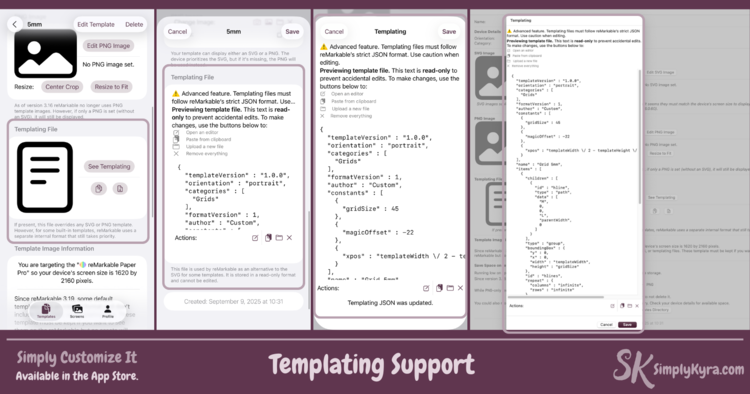
Bonus: There's a simple validator that checks structure and sets default values for required fields.
Download Any Asset Now
Another side effect of this update I’m really excited about?
You can now download any of the files attached to your templates or screens regardless where it came from. Once the asset exists a download button shows up that, when clicked on, opens a file dialog (in macOS) or a share sheet (in iOS). I've been wanting to do this for quite awhile. Plus, side note, for the templating file you can also copy the contents to your clipboard.
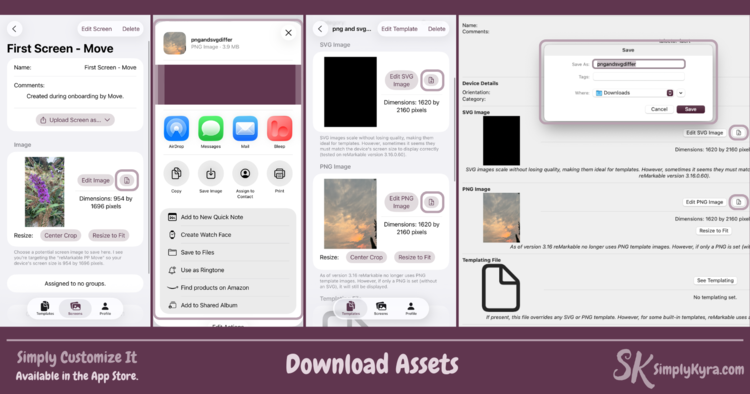
New Device Option: rmPPM
Simply Customize It now supports the new reMarkable Paper Pro Move!
When selected as your target device, the app will:
- Provide a properly sized default black template image on onboarding
- Offer the right screen types when importing or upload screen images
- Use the correct screen dimensions (954 by 1696) when resizing PNG images
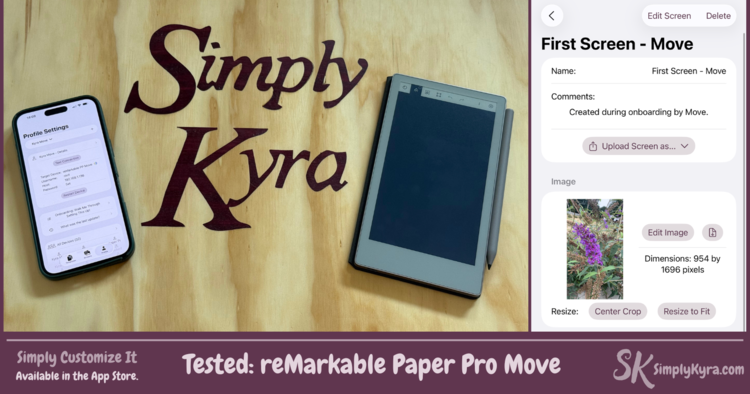
Bug Squashed
Thanks to a helpful email (you know who you are... thank you!) I fixed a bug where the import button stopped working after a reMarkable software update. The fix restores functionality and improves their error messages.
I also chased down an issue, several times, where showing the app's icon from within the app could crash it. I repeatedly seemed to fix (even came out with a blog post) but it once again reappeared when onboarding the Paper Pro Move so I removed all references to the AppIcon to keep things stable.
Which Assets?
Back in 2024, I published a post exploring which version of a reMarkable template gets emailed out updating an earlier post, from 2022, that seemed to still prefer PNG images over SVG.
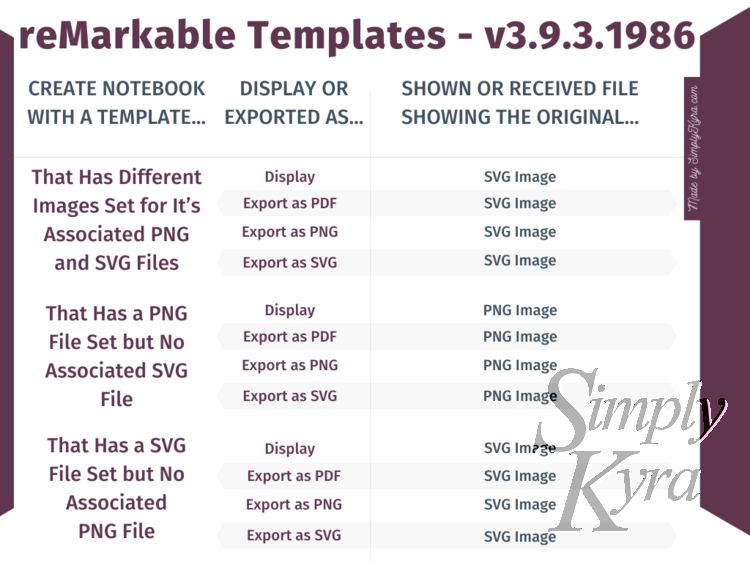
PNG versus SVG image that got emailed out had settled into only SVG... unless it only had access to a PNG still allowing PNG only custom templates.Since then, reMarkable has added support for .template files and expanded to an internal format. I wanted to share that the new priority order now looks like:
Internal → Templating → SVG → PNG
Here’s what that means in practice:
- If you want a
PNGtemplate to display it must be part of a new template (not tied to the internal format) AND must also stand alone without an associated.templateorSVGfile. - Similarly, an
SVGtemplate can ignore an associatedPNGimage, but it cannot coexist with a.templatefile or internal formatting. - And
.templatefiles override bothPNGandSVGimages, but cannot themselves have internal formatting.
Final Thoughts
Whether you’re editing a professional planner, remixing a Reddit find, or simply curious what a .template file even is, this update puts more control into your hands without needing SSH, SCP, or arcane JSON wizardry required.
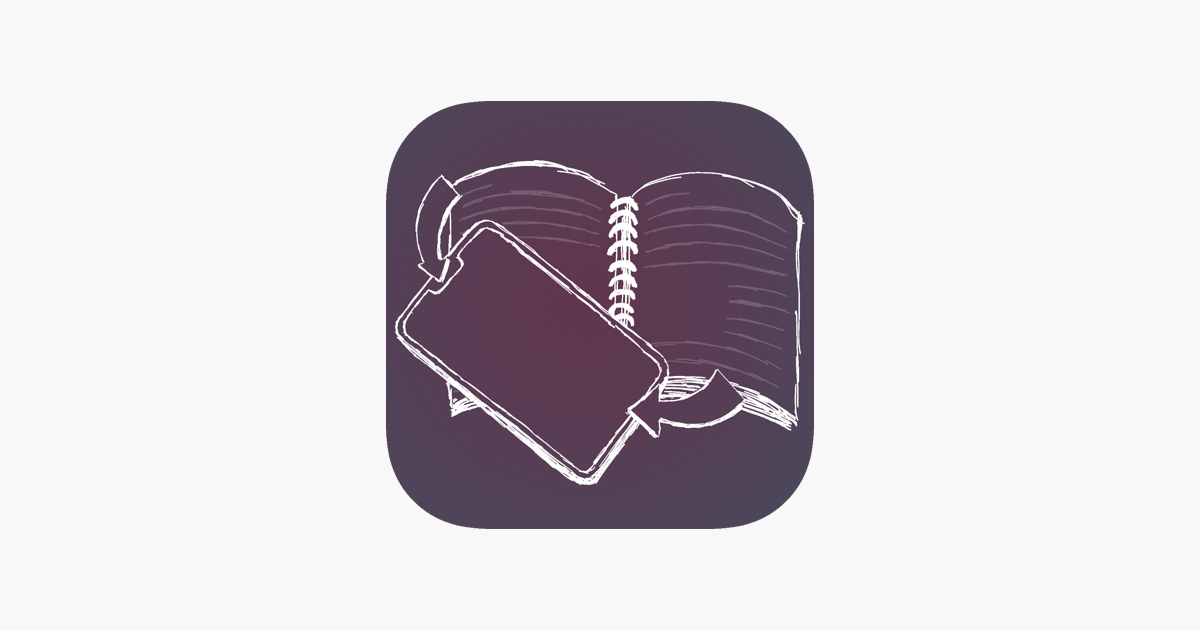
And if this update helps you, a quick App Store review goes a long way in helping other reMarkable users find the app.
What Else Is Coming?
I’m focusing next on expanding Simply Remember It and exploring ways to simplify Simply Customize It’s interface while keeping its advanced features visible. Have a wishlist? I’d love to hear it so feel free to comment below or send me an email!
And like always I hope you're having an amazing day!
Did this save you time?


